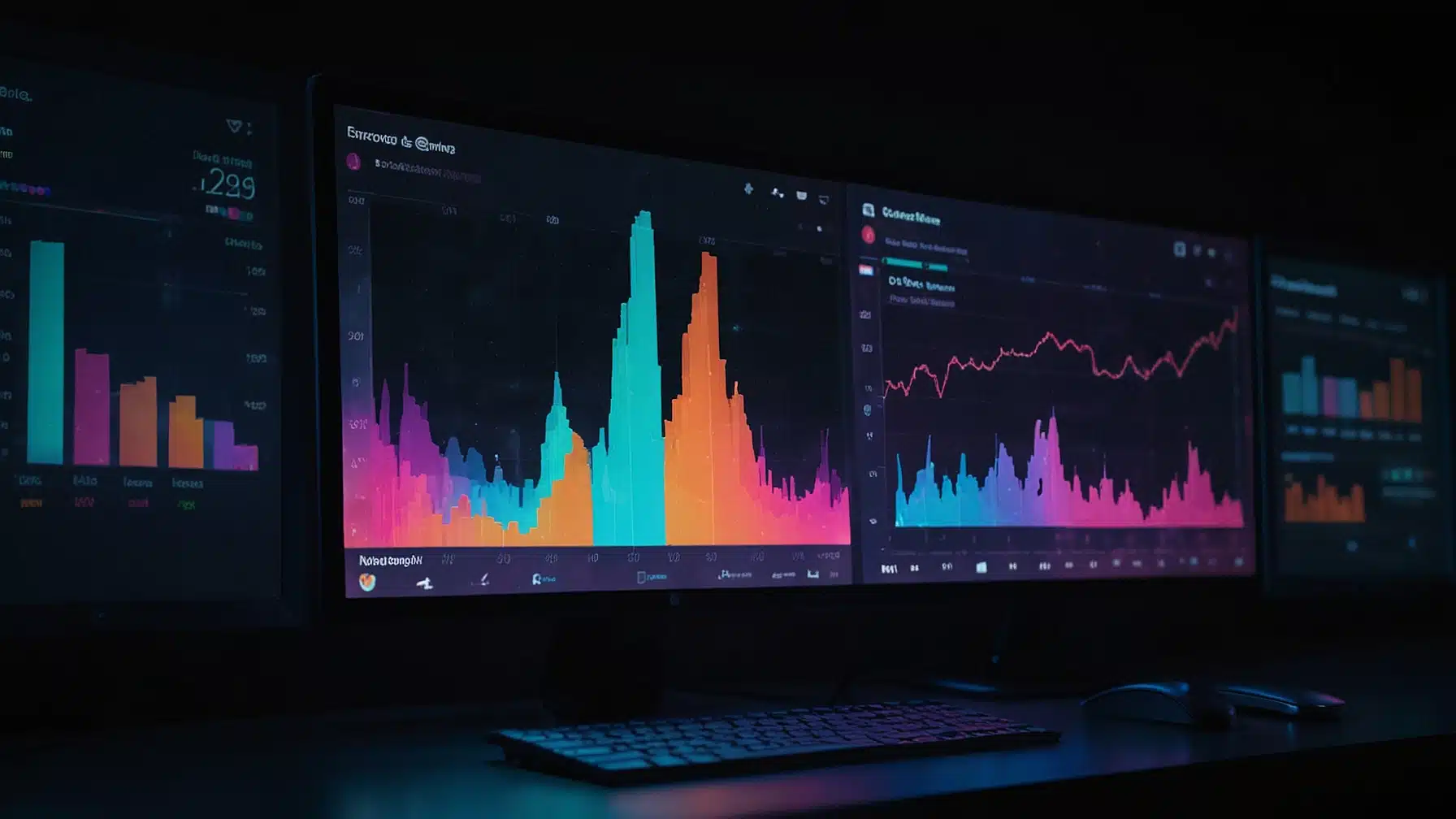Using Google Analytics for your YouTube channel can greatly enhance your understanding of your audience and how they interact with your content. By linking your YouTube channel to Google Analytics, you can track key metrics like watch time, audience demographics, and traffic sources. This powerful insight helps you refine your content strategy and grow your channel more effectively.
To get started, log into your YouTube account and navigate to the YouTube Studio. From there, access your channel settings and find the Google Analytics property tracking ID field. Enter your tracking ID to start collecting data.
Analyzing this data allows you to see which videos perform best, identify trends, and understand where your viewers are coming from. Having this information at your fingertips enables you to make informed decisions that boost your channel’s performance. For more detailed guidance, visit Google Help or MeasureSchool.
Setting Up Google Analytics with YouTube
Setting up Google Analytics for your YouTube channel involves creating a property, installing the tracking code, and understanding your Tracking ID. These steps help you get detailed data on your channel’s performance.
Creating a Property for Your Channel
First, you need to create a property in Google Analytics. Log in to your Google Analytics account. Navigate to the Admin section and select Create Property. Choose Web as the property type. Enter your channel’s name, URL, and other details. Click Create to generate a unique Property ID for your channel.
This Property ID is crucial as it links your YouTube channel to Google Analytics for tracking purposes. Ensure all information entered, like time zone and currency, is accurate. This step sets the stage for effective tracking.
Installing the Tracking Code on YouTube
Once you have your Property ID, you need to install the tracking code on your YouTube channel. Go to your YouTube Studio dashboard. Click on Settings and then Channel. Then, navigate to Advanced Settings.
Scroll down to find the field labeled Google Analytics property tracking ID. Enter your Property ID here and save the changes. This code allows Google Analytics to collect data from your YouTube channel, providing insights into viewer behavior and channel performance.
Make sure the tracking code is entered correctly to avoid any data discrepancies. It’s essential for gathering accurate analytics data.
Understanding the Tracking ID
The Tracking ID is a unique identifier for your property in Google Analytics. It usually looks like UA-XXXXXX-Y. This ID connects your YouTube channel to Google Analytics, ensuring data flows correctly.
You can find the Tracking ID on the Admin page of your Google Analytics account. It’s under the Property Settings section. This ID is vital for enabling analytics on your YouTube channel, making it possible to track performance metrics like views, watch time, and more.
Remember, the Tracking ID should be kept confidential to ensure your data remains secure. Properly using this ID helps you make the most of Google Analytics.
Understanding Your Audience and Traffic
Knowing who watches your videos and how they find your content can help you improve your YouTube channel’s performance. It allows you to tailor your content to meet your audience’s preferences and optimize your traffic sources.
Analyzing Audience Demographics and Interests
Audience demographics provide insights into the age, gender, and geographic locations of your viewers. By accessing YouTube Analytics, you can find detailed demographic data.
Age and gender distribution help you understand who your primary viewers are. If most of your audience is aged 18-24, you might want to create content that suits this group’s interests.
Geographic data shows where your viewers are from. This can guide decisions about language use and cultural references in your videos.
YouTube also offers insights into your audience’s interests. This information is valuable for creating content that resonates with your viewers and attracts Subscribers.
Assessing Traffic Acquisition and Sources
Tracking how viewers find your videos is key for boosting Website Traffic and overall channel growth. YouTube Analytics provides data on various traffic sources including search, suggested videos, and external websites.
The “Traffic Sources” report in YouTube Analytics shows you where traffic is coming from. For instance, if a large portion of your traffic comes from YouTube search, focusing on search engine optimization (SEO) for your video titles and descriptions can be beneficial.
External sources give you an idea of how your videos are performing outside of YouTube, such as on social media or other websites. Being aware of these sources can help you refine your promotion strategies and partnerships.
Tracking Engagement through the Source/Medium Report
The Source/Medium Report is a vital tool for understanding how and why viewers engage with your content. This report shows the effectiveness of different traffic sources and mediums in driving viewer engagement.
By examining the Source/Medium Report, you can see which sources bring in the most engaged viewers. For example, viewers from your blog might watch your videos longer compared to those from social media.
Metrics like watch time and average view duration can be analyzed to gauge engagement levels. Understanding these metrics helps you identify successful traffic sources and improve your strategies.
Using these insights, you can better address your audience’s preferences and boost overall engagement on your channel.
Enhancing Video Content Strategy
Improving your video content strategy involves understanding key metrics, using the right keywords, and analyzing viewer engagement. By leveraging these insights, you can enhance your videos and grow your audience.
Utilizing YouTube Analytics for Content Improvement
YouTube Analytics provides a wealth of information about your videos and audience. Key metrics such as watch time, average view duration, and retention rates can reveal what content keeps viewers engaged.
Use these insights to improve your video content. For instance, if you notice a high drop-off rate at a specific point, revise your content to keep viewers watching longer. Explore YouTube Analytics for data on traffic sources to understand where your viewers are coming from and tailor your content accordingly.
Identifying Keywords for Video Optimization
Optimizing your YouTube videos with the right keywords is essential for discoverability. Keywords help your videos appear in search results, attracting more viewers. Tools like Google Trends or YouTube’s own search autocomplete can help identify popular search terms.
Incorporate these keywords into your video titles, descriptions, and tags. This increases the chances of your videos being suggested to viewers interested in similar content. Additionally, consider using long-tail keywords for more specific search queries, which can often lead to higher engagement.
Analyzing Video Performance and Viewer Engagement
Regularly analyzing video performance and viewer engagement helps you understand what is working and what needs improvement. Metrics such as likes, shares, comments, and subscriber growth provide insight into how your audience interacts with your content.
Pay attention to viewer demographics like age, gender, and location found in Video Analytics. This information helps tailor your content to better meet the preferences of your audience. Encourage engagement by asking questions, prompting viewers to leave comments, and responding to feedback.
Utilizing these strategies will help you create content that resonates more effectively with your audience, driving growth and success for your YouTube channel.
Advanced Tracking and Reporting Features
Using Google Analytics for your YouTube channel can provide deeper insights into user behavior, monetization performance, and more refined data views. These advanced features help you optimize content and make informed decisions.
Implementing Event Tracking for Detailed Insights
Event Tracking allows you to capture specific actions taken by users, such as video plays, pauses, and completions. By setting up Event Tracking, you can gain insights into how viewers interact with your videos.
To implement Event Tracking, you need to configure Google Tag Manager or manually add tracking code to your channel. This helps you monitor actions beyond standard metrics, like clicks on annotations and interactions with video cards.
Details captured through Event Tracking can be used to refine your content strategy, focus on what keeps viewers engaged, and improve overall user experience.
Setting Up Ecommerce Tracking for Monetization Analysis
Ecommerce Tracking helps analyze the financial performance of your YouTube channel. This involves measuring revenue, transaction data, and other related metrics. You can see which videos are driving sales and how much revenue each video generates.
To set up Ecommerce Tracking, you need to enable Ecommerce in your Google Analytics account and link it to your YouTube channel. This process often requires collaboration with your monetization partner or implementing specific tracking codes.
With this data, you can understand revenue per video, identify top-performing content, and optimize your monetization strategies to maximize income.
Crafting a Filtered View for Refined Analytics
Creating a Filtered View helps you exclude irrelevant data and focus on the metrics that matter most. This can include filtering out internal traffic or focusing on specific geographic locations.
To craft a Filtered View, go to the Admin section of Google Analytics and create a new view. Apply filters such as IP exclusion for internal traffic or including traffic only from certain regions.
A filtered view helps you analyze your data with greater accuracy, providing clearer insights into your audience’s behavior and engagement patterns. This precision ensures that your decisions are based on relevant and specific data points.